
A lot of questions are being asked about the Gutenberg editor (Block Editor).
Not too long ago, WordPress 5.0 was released to the public on December 5th, 2018. The most notable new feature in WordPress 5.0 is the new block editor. The idea was to replace the classic editor with the new block editor in WordPress 5. As a result, this made a lot of people nervous.
Many people were surprised to see a new editor and as a result, had many questions come to mind. I am sure the first question of many was “What happened to my editor?” So what I will do here is answer the most common Gutenberg Block Editor questions for you.
What is the Gutenberg Block Editor?
This is a common question and the perfect way to get started. I will answer this with a short introduction as to what the editor is and does. The block editor was developed to replace the old classic editor for you to create content using blocks. So now this introduces a different way of writing and building pages, similar to a page builder. You can move these blocks around, change their settings, and create changeable layouts without writing code.
The Block Editor
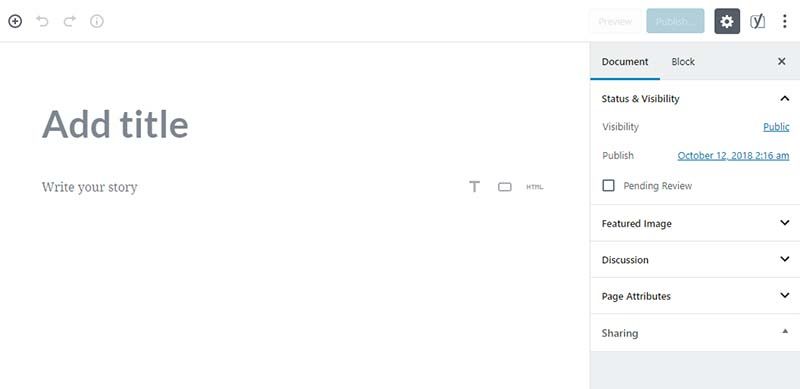
The Classic Editor
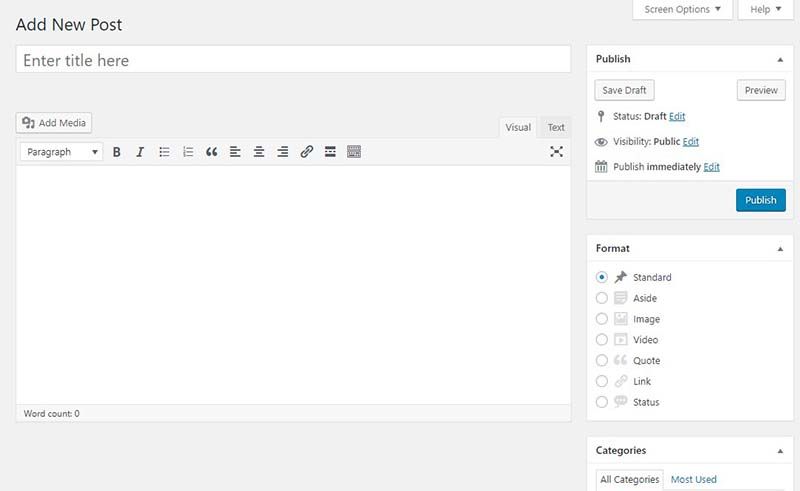
As you can see, the Gutenberg editor is very different, so you may feel nervous about the changes.
Is my classic editor gone?
You may be wondering, “Is my Classic WordPress editor gone? as in gone forever?” I have some good news and some bad news. The WordPress classic editor will be around for a couple of years (at most), but only until the end of 2021. This is the bad news because you will end up losing it as WordPress continues to change.
However, with the backlash about Gutenberg, the WordPress people decided to give you extra time to slowly transition to the new block editor. Now that WordPress version 5.0 is released, you can still install the WordPress Classic Editor and turn off Gutenberg if you prefer to stay with the classic editor.
The Classic Editor plugin will no longer be supported past December 31, 2021.
So mark this in your calendar!
Will my plugins and themes work with Gutenberg?
There are a few ways to find out if your plugin will work. For instance, you can use the search and enter in your plugin’s name. When it shows up, you can look for the “tested with 5.0” label. If you see at least version 5.0, you will know this will work.
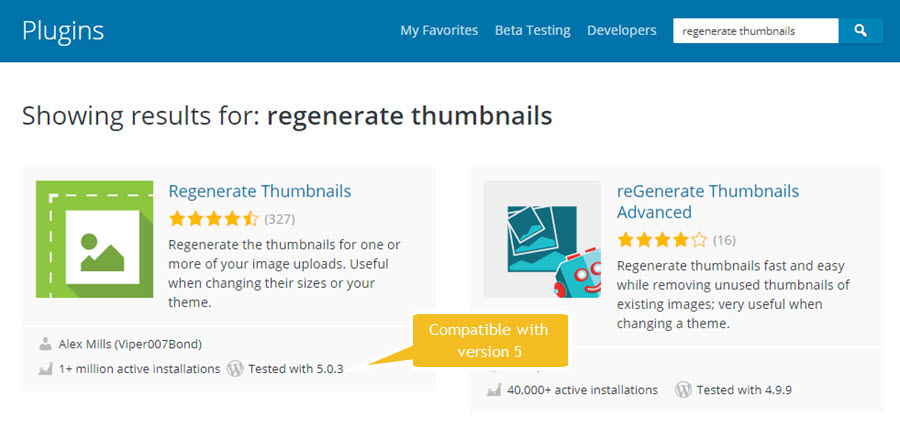
Another method of finding out is to simply contact the developer(s) of your plugin and ask them. A third method is to go to their plugin’s home page and look at their minimum requirements, but look for text that says “at least or minimum requirement.”
For a WordPress theme, I recommend visiting the theme’s official page or website and check if it supports WordPress 5 or Gutenberg. If you don’t see any information listed, contact the theme developer.
One thing to be aware of is that the theme may be compatible, but it may not have block styling to match the theme’s own design attributes. However, it more likely supports the default Gutenberg styles.
What Are Gutenberg’s Blocks?
The Gutenberg block editor is built on the concept similar to a page builder by using Blocks. Gutenberg’s Blocks allow you to add a growing list of elements to a page or post. For instance, you can add paragraph text, images, columns, galleries, and even embedded media.
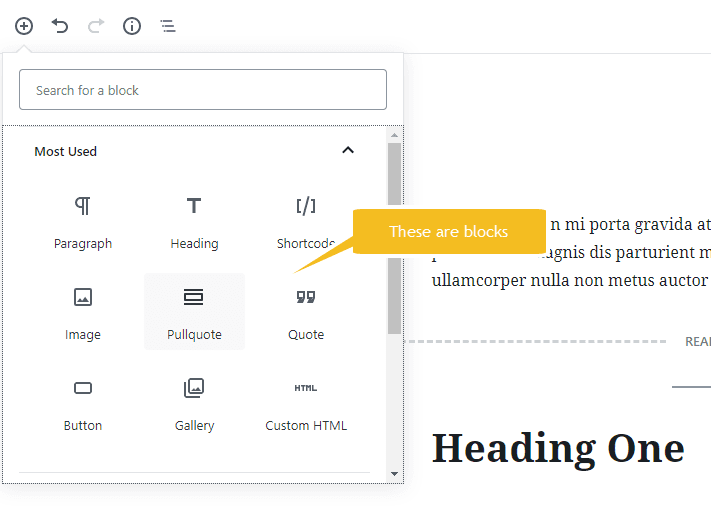
I should note that as WordPress progresses, so will the inclusion of additional blocks be added. We are also seeing a growing list of third-party plugins more block options to fill in what the WordPress Gutenberg editor does not.
Will Gutenberg break my site?
This is probably the biggest fear of upgrading to the Gutenberg editor, so it’s difficult to know for sure what will happen. We do know what will happen with some content when you open an existing page or post in the new editor, paragraphs will automatically convert to paragraph blocks. This will also happen to common elements, for example, headings, images, videos, etc. One thing you can do before upgrading to WordPress 5, is to create a staging site. A staging site is basically a different location where you can duplicate your live site and test things out before committing to the changes. I can, however, make a strong recommendation that before you embark on this new adventure, to make sure you have a full website backup. This should include your website files and the database.
What happens to my shortcodes?
Yes, Gutenberg supports shortcodes. The block editor actually has a shortcode block that should convert existing codes into the Gutenberg block. For adding new shortcodes, There’s a separate Shortcode block in Gutenberg to add content with shortcodes.
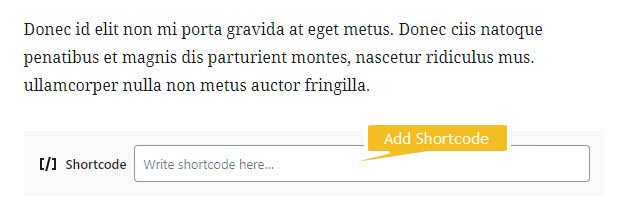
Is Gutenberg Easy to Learn?
This question is kind of subjective because what may be easy for some, others may find it counter-intuitive with it’s layout of tools.
However, if you want my opinion, it will take you some time to get used to it. Everything is different and hidden in different areas. Once you create enough posts and pages with it, you should be able to get faster at creating content.
When creating blog posts with the classic editor, we are in our comfort zone. But when this is whisked away and replaced with something that you’ve never seen before, we tend to get frustrated. In fact, many still ask “Should I use Gutenberg or the Classic Editor?” Want a little more details about using Gutenberg or the Classic Editor.
The best way to learn Gutenberg is to set up a staging or test website, and then load up the Gutenberg editor. Start making content and get yourself familiar with the layout and functions of it. When you feel 100% confident to begin using the block editor, then you can enable it on your live site.